Cloud Logging for Winston: Node.js Client
This module provides a higher-level layer for working with Cloud Logging, compatible with Winston. Simply attach this as a transport to your existing Winston loggers.
A comprehensive list of changes in each version may be found in the CHANGELOG.
- Cloud Logging for Winston Node.js Client API Reference
- Cloud Logging for Winston Documentation
- github.com/googleapis/nodejs-logging-winston
Read more about the client libraries for Cloud APIs, including the older Google APIs Client Libraries, in Client Libraries Explained.
Table of contents:
Quickstart
Before you begin
- Select or create a Cloud Platform project.
- Enable the Cloud Logging for Winston API.
- Set up authentication with a service account so you can access the API from your local workstation.
Installing the client library
npm install @google-cloud/logging-winstonUsing the client library
const winston = require('winston');
// Imports the Google Cloud client library for Winston
const {LoggingWinston} = require('@google-cloud/logging-winston');
const loggingWinston = new LoggingWinston();
// Create a Winston logger that streams to Cloud Logging
// Logs will be written to: "projects/YOUR_PROJECT_ID/logs/winston_log"
const logger = winston.createLogger({
level: 'info',
transports: [
new winston.transports.Console(),
// Add Cloud Logging
loggingWinston,
],
});
// Writes some log entries
logger.error('warp nacelles offline');
logger.info('shields at 99%');
For a more detailed Cloud Logging setup guide, see https://cloud.google.com/logging/docs/setup/nodejs.
Creates a Winston logger that streams to Cloud Logging
Logs will be written to: "projects/YOUR_PROJECT_ID/logs/winston_log"
Using as an express middleware
NOTE: this feature is experimental. The API may change in a backwards incompatible way until this is deemed stable. Please provide us feedback so that we can better refine this express integration.
We provide a middleware that can be used in an express application. Apart from being easy to use, this enables some more powerful features of Cloud Logging: request bundling. Any application logs emitted on behalf of a specific request will be shown nested inside the request log as you see in this screenshot:

This middleware adds a winston-style log function to the request object.
You can use this wherever you have access to the request object (req in the
sample below). All log entries that are made on behalf of a specific request are
shown bundled together in the Cloud Logging UI.
const lw = require('@google-cloud/logging-winston');
const winston = require('winston');
// Import express module and create an http server.
const express = require('express');
const logger = winston.createLogger();
async function main() {
// Create a middleware that will use the provided logger.
// A Cloud Logging transport will be created automatically
// and added onto the provided logger.
const mw = await lw.express.makeMiddleware(logger);
// Alternatively, you can construct a LoggingWinston transport
// yourself and pass it int.
// const transport = new LoggingWinston({...});
// const mw = await lw.express.makeMiddleware(logger, transport);
const app = express();
// Install the logging middleware. This ensures that a Winston-style `log`
// function is available on the `request` object. Attach this as one of the
// earliest middleware to make sure that the log function is available in all
// subsequent middleware and routes.
app.use(mw);
// Setup an http route and a route handler.
app.get('/', (req, res) => {
// `req.log` can be used as a winston style log method. All logs generated
// using `req.log` use the current request context. That is, all logs
// corresponding to a specific request will be bundled in the Cloud Logging
// UI.
req.log.info('this is an info log message');
res.send('hello world');
});
// `logger` can be used as a global logger, one not correlated to any specific
// request.
logger.info('bonjour');
// Start listening on the http server.
app.listen(8080, () => {
logger.info('http server listening on port 8080');
});
}
main();Error Reporting
Any Error objects you log at severity error or higher can automatically be picked up by Error Reporting if you have specified a serviceContext.service when instantiating a LoggingWinston instance:
const loggingWinston = new LoggingWinston({
serviceContext: {
service: 'my-service', // required to report logged errors
// to the Error Reporting
// console
version: 'my-version'
}
});It is an error to specify a serviceContext but not specify serviceContext.service.
Make sure to add logs to your [uncaught exception][uncaught] and [unhandled rejection][unhandled] handlers if you want to see those errors too.
You may also want to see the @google-cloud/error-reporting module which provides direct access to the Error Reporting API.
Error handling with a default callback
The LoggingWinston class creates an instance of LoggingCommon which by default uses the Log class from @google-cloud/logging package to write log entries.
The Log class writes logs asynchronously and there are cases when log entries cannot be written and an error is
thrown - if error is not handled properly, it could crash the application. One possible way to handle the error is to provide a default callback
to the LoggingWinston constructor which will be used to initialize Log object with that callback like in example below:
// Imports the Google Cloud client library for Winston
const {LoggingWinston} = require('@google-cloud/logging-winston');
// Creates a client
const loggingWinston = new LoggingWinston({
projectId: 'your-project-id',
keyFilename: '/path/to/key.json',
defaultCallback: err => {
if (err) {
console.log('Error occured: ' + err);
}
},
});Formatting Request Logs
NOTE: The express middleware provided by this library handles this automatically for you. These instructions are for there case where you may want to handle this manually.
To format your request logs you can provide a httpRequest property as part of the log metadata you provide to winston. We will treat this as the HttpRequest message and Cloud Logging will show this as a request log. Example:

winston.info(`${req.url} endpoint hit`, {
httpRequest: {
status: res.statusCode,
requestUrl: req.url,
requestMethod: req.method,
remoteIp: req.connection.remoteAddress,
// etc.
}
});The httpRequest property must be a properly formatted HttpRequest message.
**NOTE: Due to a bug in logform some built in Winston formatters might not work properly with LoggingWinston. For more information about the problem and possible workaround please see 540. In addition, Cloud Logging for Bunyan could be considered as alternative.
Correlating Logs with Traces
NOTE: The express middleware provided by this library handles this automatically for you. These instructions are for there case where you may want to handle this manually.
If you use [@google-cloud/trace-agent][trace-agent] module, then this module will set the Cloud Logging [LogEntry][LogEntry] trace property based on the current trace context when available. That correlation allows you to [view log entries][trace-viewing-log-entries] inline with trace spans in the Cloud Trace Viewer. Example:
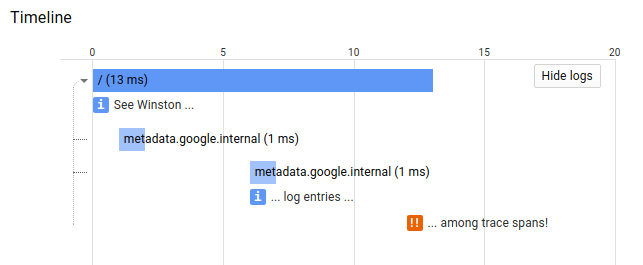
If you wish to set the LogEntry trace, spanId, and traceSampled properties with custom values, then set Winston metadata properties for 'logging.googleapis.com/trace', 'logging.googleapis.com/spanId', 'logging.googleapis.com/trace_sampled', which is exported by this module as LOGGING_TRACE_KEY, LOGGING_SPAN_KEY, and LOGGING_SAMPLED_KEY respectively. For example:
const winston = require('winston');
const {LoggingWinston} = require('@google-cloud/logging-winston');
// ...
winston.info('Log entry with custom trace value', {
[LoggingWinston.LOGGING_TRACE_KEY]: 'custom-trace-value'
[LoggingWinston.LOGGING_SPAN_KEY]: 'custom-span-value'
[LoggingWinston.LOGGING_SAMPLED_KEY]: true
});Specifying default labels in the constructor
You can specify labels when initiating the logger constructor.
// Creates a Winston Cloud Logging client
const loggingWinston = new LoggingWinston({
labels: {
name: 'some-name',
version: '0.1.0'
}
});
// Writes some log entries
logger.debug('test msg');
// you can also put some `labels` when calling the logger function
// the `labels` will be merge together
logger.debug('test msg', {
labels: {
module: 'some-module'
}
});The labels will be on the Log Viewer.

Add a prefix to easily identify logs
You can specify a prefix in the constructor, and that prefix will be prepended to all logging messages. This can be helpful, for example, to quickly identify logs from different modules in a project.
// Creates a Winston Cloud Logging client
const loggingWinston = new LoggingWinston({
prefix: 'some-module'
});
logger.debug('test msg');
Alternative way to ingest logs in Google Cloud managed environments
If you use this library with the Cloud Logging Agent, you can configure the handler to output logs to process.stdout using
the structured logging Json format.
To do this, add redirectToStdout: true parameter to the LoggingWinston constructor as in sample below.
You can use this parameter when running applications in Google Cloud managed environments such as AppEngine, Cloud Run,
Cloud Function or GKE. The logger agent installed on these environments can capture process.stdout and ingest it into Cloud Logging.
The agent can parse structured logs printed to process.stdout and capture additional log metadata beside the log payload.
It is recommended to set redirectToStdout: true in serverless environments like Cloud Functions since it could
decrease logging record loss upon execution termination - since all logs are written to process.stdout those
would be picked up by the Cloud Logging Agent running in Google Cloud managed environment.
Note that there is also a useMessageField option which controls if "message" field is used to store
structured, non-text data inside jsonPayload field when redirectToStdout is set. By default useMessageField is always true.
// Imports the Google Cloud client library for Winston
const {LoggingWinston} = require('@google-cloud/logging-winston');
// Creates a client that writes logs to stdout
const loggingWinston = new LoggingWinston({
projectId: 'your-project-id',
keyFilename: '/path/to/key.json',
redirectToStdout: true,
});Waiting for logs to be written
Starting from v3.0, the Winston library no longer supports
callbacks in their logging API, which reduces the ability to wait for logs to be written before exit/shutdown. The issue tracking the ask to reestablish callback support in Winston is tracked by 2095.
One possible solution is to adopt an Alternative way to ingest logs in Google Cloud managed environments.
Another possible way is to use a setTimeout with a desired interval in order to let the library to send as many logs as possible.
Samples
Samples are in the samples/ directory. Each sample's README.md has instructions for running its sample.
| Sample | Source Code | Try it |
|---|---|---|
| Quickstart | source code |  |
| Explicit Auth Setup | source code |  |
The Cloud Logging for Winston Node.js Client API Reference documentation also contains samples.
Supported Node.js Versions
Our client libraries follow the Node.js release schedule. Libraries are compatible with all current active and maintenance versions of Node.js. If you are using an end-of-life version of Node.js, we recommend that you update as soon as possible to an actively supported LTS version.
Google's client libraries support legacy versions of Node.js runtimes on a best-efforts basis with the following warnings:
- Legacy versions are not tested in continuous integration.
- Some security patches and features cannot be backported.
- Dependencies cannot be kept up-to-date.
Client libraries targeting some end-of-life versions of Node.js are available, and
can be installed through npm dist-tags.
The dist-tags follow the naming convention legacy-(version).
For example, npm install @google-cloud/logging-winston@legacy-8 installs client libraries
for versions compatible with Node.js 8.
Versioning
This library follows Semantic Versioning.
This library is considered to be stable. The code surface will not change in backwards-incompatible ways unless absolutely necessary (e.g. because of critical security issues) or with an extensive deprecation period. Issues and requests against stable libraries are addressed with the highest priority.
More Information: Google Cloud Platform Launch Stages
Contributing
Contributions welcome! See the Contributing Guide.
Please note that this README.md, the samples/README.md,
and a variety of configuration files in this repository (including .nycrc and tsconfig.json)
are generated from a central template. To edit one of these files, make an edit
to its templates in
directory.
License
Apache Version 2.0
See LICENSE

